Uploading photos from PC or Mac computers
You use the FotoZap Uploader software to add either photo access codes or guest emails to each photo before uploading. You can add emails or codes to captured photos with any of the following four methods:
- Use a USB barcode scanner to rename the photos with a photo access code (e.g. 4847387676.jpg) and save to a hot folder. The software can be set to continuously upload all photos in that arrive in that hot folder
- Same as number 1, but you can use photo booth or other software to rename the photos with the photo access code
- In single upload mode, hold up the QR code printed on a photo access card in front of the computer's webcam. This grabs the code and associates it with the photo shown on the screen. (PC only)
- Also in single upload mode, you can type in the guest's email address to associate it with the photo shown
Download FotoZap for PC or Mac (Version 2.1.6 released on March 11th, 2016)
After downloading the file, double click it to install. If you have trouble installing or launching the application please see the Troubleshooting section at the bottom of this page. Because this is an executable application, your browser might show a security alert. If so, just click to accept it.
Follow the instructions below:
Step 1. You will need an account to upload to FotoZap. (You can read about setting up an account here).
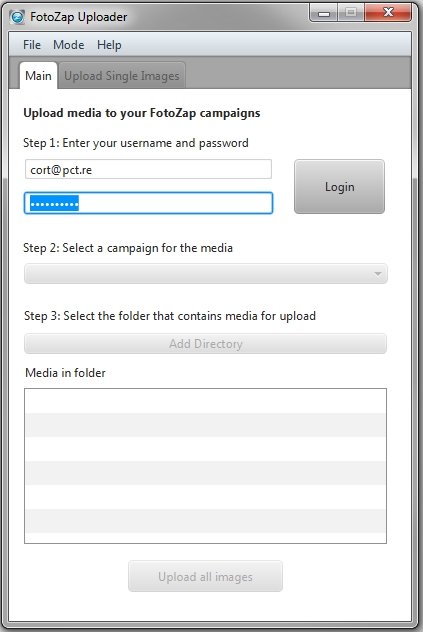
Step 2. Choose your brand campaign. This option will become available after you log in.
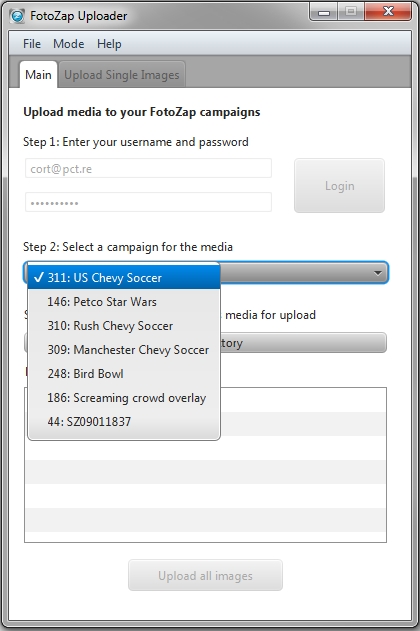
Step 3. Click 'Add Directory' to select the folder where you are storing photos & videos for uploading. Note when selecting the folder you will NOT see the individual files in this folder view.
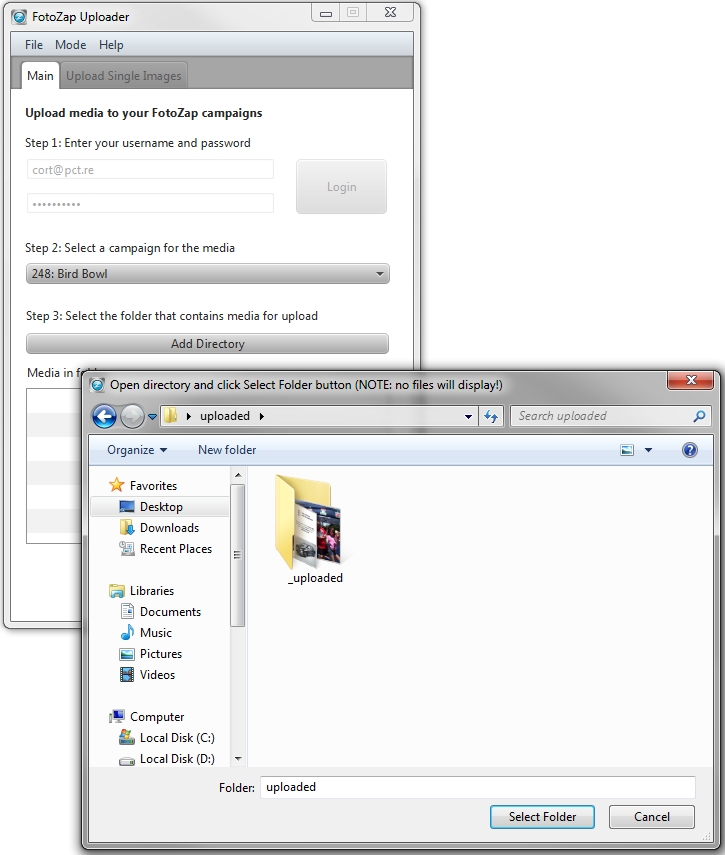
OPTION 1: Continuous Uploading
On the main tab, once you hit 'Upload all images', the software will continuously monitor the hot folder you selected and immediately upload images as they arrive. The software will only upload images that have been renamed with the photo code (e.g. 9876012345.jpg). So this is used, when you are using a USB scanner to rename images that you have captured (or with another method).
Note, you should NOT use this feature if you you will be entering the photo codes or emails using this software. This feature is for use when you rename the photo outside of this app.
OPTION 2: Upload Single Images tab
When you click on the 'Upload Single Images' tab you can add barcodes and emails to individual photos. First, navigate to the photo you want using the "Previous" and "Next" buttons. You can then type in a guest's email address, manually type in the 10 digit code, or you can use the computer's webcame to scan a QR code. Note, the webcam QR code scanning is available for the PC version only, and is not currently available on the Mac version.
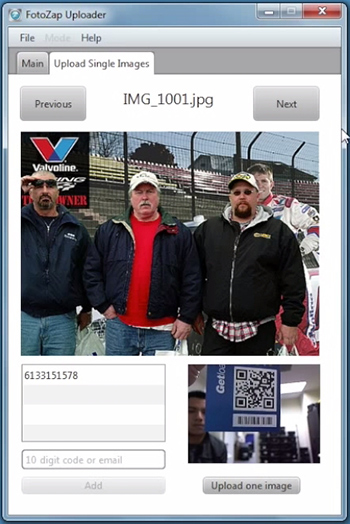
To enter an email, simply enter the email in the box on the bottom left and click 'Add'. You can also manually type in barcodes this way. You can enter multiple barcodes and/or emails.
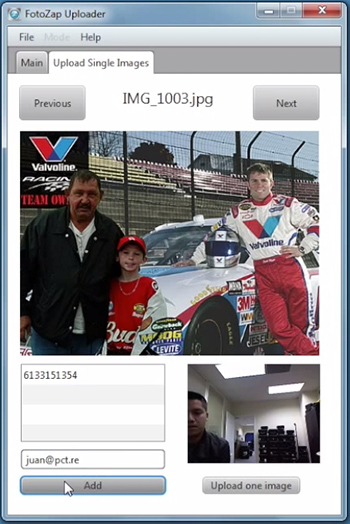
FAQ:
Can I upload Animated GIFs?
Yes. The FotoZap Uploader is also able to upload Animated GIFs with no special settings (as of Version 2.1.4).
How do I logout or change the user or campaign?
To change users, you must quit the application and relaunch it.
Troubleshooting:
Installing on Mac OS X 10.8 or newer:
Mac users will need to change their Security & Privacy settings to allow applications downloaded from anywhere. See below:
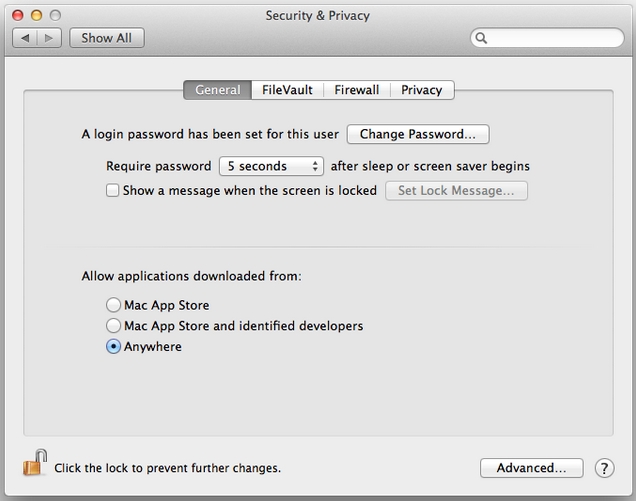
Installing on Windows - Missing MSVCR100.dll file:
On some Windows systems it is necessary to install a system file provided by the Microsoft web site in order to run the application. If you see the following error when you run FotoZap then download and install the file from the link below:
The program can't start because MSVCR100.dll is missing from your compouter. Try reinstalling the program to fix the problem.
Solution is to download & install the Microsoft Visual C++ Redistributable Package. Once that is installed FotoZap should work correctly.
